Shorty’s Fun Facts #3 – How do I turn on Automatic Login on Windows?
Well, that’s done through the Advanced User Accounts control panel. Now the only way to get to the Advanced User Accounts control panel if your machine is not on a domain, is to go to the Start Search (Run if you’re using XP) and type control userpasswords2 (not typing the “2” will take you to the usual user accounts page). Then uncheck the box that says “Users must enter a user name and password to use this computer.” Then when you click OK/Apply it will ask you to input the user name and password for the account that you want Windows to login to at startup. And that’s it, you’re done!
*Note that this does not work if your computer is joined to a domain. You can still turn on auto login if you are on a domain, but it has to be done through the Registry Editor. Microsoft explains how to do this on their Support website here.
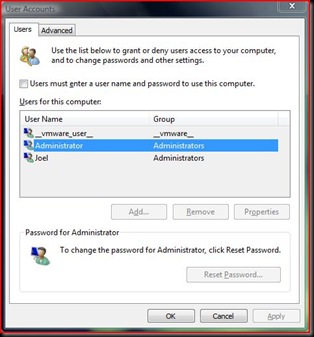

2 Comments:
I have to say that I would never ever turn on automatic login on any of my windows machines. I can see where it could be convenient, but I think it's like leaving your keys inside your car with the doors unlocked in a seedy neighborhood. Not bashing your tip, just expressing my concern.
Yeah I completely agree with you, but there are some ways it comes in handy. This is how I use it. On the machine I use to connect with my Apple TV, I have the auto login turned on. I also have iTunes in the startup folder. So if the power goes out when it turns back on it logs in and launches iTunes.
But i also have the screen to lock after two minutes for security. So that way its not a huge deal.
Post a Comment
Subscribe to Post Comments [Atom]
<< Home